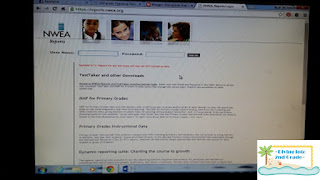And so are our students. This is why for months and months I have been debating about whether I wanted to do these posts. But I thought, if we're being judged on this I want to share the tools I have developed and learned along the way so other teachers and their students can be successful too.
So now that your students have taken the fall MAP test it is time to get their scores so you know what you are working with this year.
Now that I have been MAP testing for many years I write down my kiddo's end score so I have an idea of what I am working with right away. Even though it is usually uploaded to the site by the next day I still like to have that initial score. (If you didn't do that don't worry. Like I said it is usually uploaded within 24 hours.)
My curriculum director usually prints us off a copy of the scores ,but in case you need to look them up yourself I am going to walk you through that now. If you have that sheet feel free to skip this next section. :)
There are two different websites that I have used to log in to. It is bookmarked on my computer at school, but if you type in NWEA Log In to google the site will come up.
This is the "old" log in site that we used.
This is the "new" log in site that we use at my school.
Once you log in. This is what your going to see:
Where it says View Reports you are going to click on that.
Click on MAP reports under the view reports tab.
You will see this large menu. Now, my curriculum director has different access than we do and so she is able to print off a really nice one page list of my students scores and goals. Since I don't have access to that I am going to show you how you can find those scores in two different ways.
One way is by clicking on projection or summary under Achievement and Growth reports. This will give you everyone's scores on a couple of sheets ,but it also includes a lot of other extra numbers and info that I don't do much with.
Once you get to this screen then you will choose the testing dates that you want to look at. For this year it would be Fall 2015- 2016.
Another way that you can access those scores is by clicking on the student goal setting worksheet. This will print each child's out on its own separate page. I like this way because it can be a useful tool for sharing that information with their parents.
Again you would select the term that you are in. For this coming school year it would be Fall 2015- 2016.
Obviously I can't show you exactly what these sheets look like because of my students personal info that are all over them. But I can show you some modified versions.
This is the one you will get with the achievement and growth report. To get the total growth score you would look at the projected RIT and projected growth columns. Adding those two columns together gets you the score they should get at the end of the year.
This one is from the student growth report. This picture includes my end of the year data on this student. The dotted line on the graph is the goal score. It is also located underneath the graph by the my goal line.
There are two different score areas that I like to look at. One is the overall score and the growth target. (Which we talked about above.) The other is the student's score in each subject sub area.
In order to guarantee the most success you NEED to look at both areas. Obviously looking at the overall fall score and the growth target for spring are important because you need to know where your students should be by the end of the year. But the sub area scores will save your sanity, because lets face it, there is just SO much data you cannot do it all. ( But more on that later.)
To get the sub area scores and data...
Back at the home screen select Class Breakdown Reports. Then select your term.
You will want to break the class list up by goal. And then choose view report online. If you want to print a PDF of this report you can click on the other one. But for following the steps below choose view report.
This is what will come up when you view the report. Underneath all the blue are my students scores in each of the RIT bands for the 4 sub areas of math.
Clicking on any of those sub areas will bring up this screen.
Click on one of the dark green bands. This is what shows up under Operations and Algebraic Thinking. Along the left you can see the RIT band numbers. On the right will be the names of your students in that RIT band.
Now, get your printer ready. You are going to print ALL of this info. The good news is once you print it for one year you can just sticky note over the students on right hand side.
The best way that I have found to organize this data is in binders sorted by test ( Math, Reading, and Language Usage) , then by sub area, then by RIT band.
These are my binders.
Click HERE to download a copy for yourself.( Note: Descartes has now been changed to Learning Continuum. On the binder covers to download the name is updated to L.C.)
Now I am sure there are other ways that you can organize your information, but you are going to need to find something that works for you because there is no way to keep ALL of the information overload you are about to get straight without it!
So work on getting your binders assembled and then join me for the next part which is planning for small groups!
~Jean~